Organisationsstruktur
How to use Organizational structure
Video tutorial
Oversigt
Sådan konfigureres
Brugsvejledning
Dashboard widget
Filtrer underordnede
Nedarv visningstilladelser for CRM-enheder fra underordnede
Hjørnesituationer
Oversigt
Organizational structure is a form of a tree hierarchy where every user in the organization, except the top one (CEO), is subordinate to a single another user. This arrangement helps define how activities such as task allocation, coordination, and supervision are by standard directed toward the achievement of organizational aims. It also determines who is eligible to approve vacation requests submitted by users.
Sådan konfigureres
Gå til Administration >> Plugins >> Organisational chart - Konfigurer
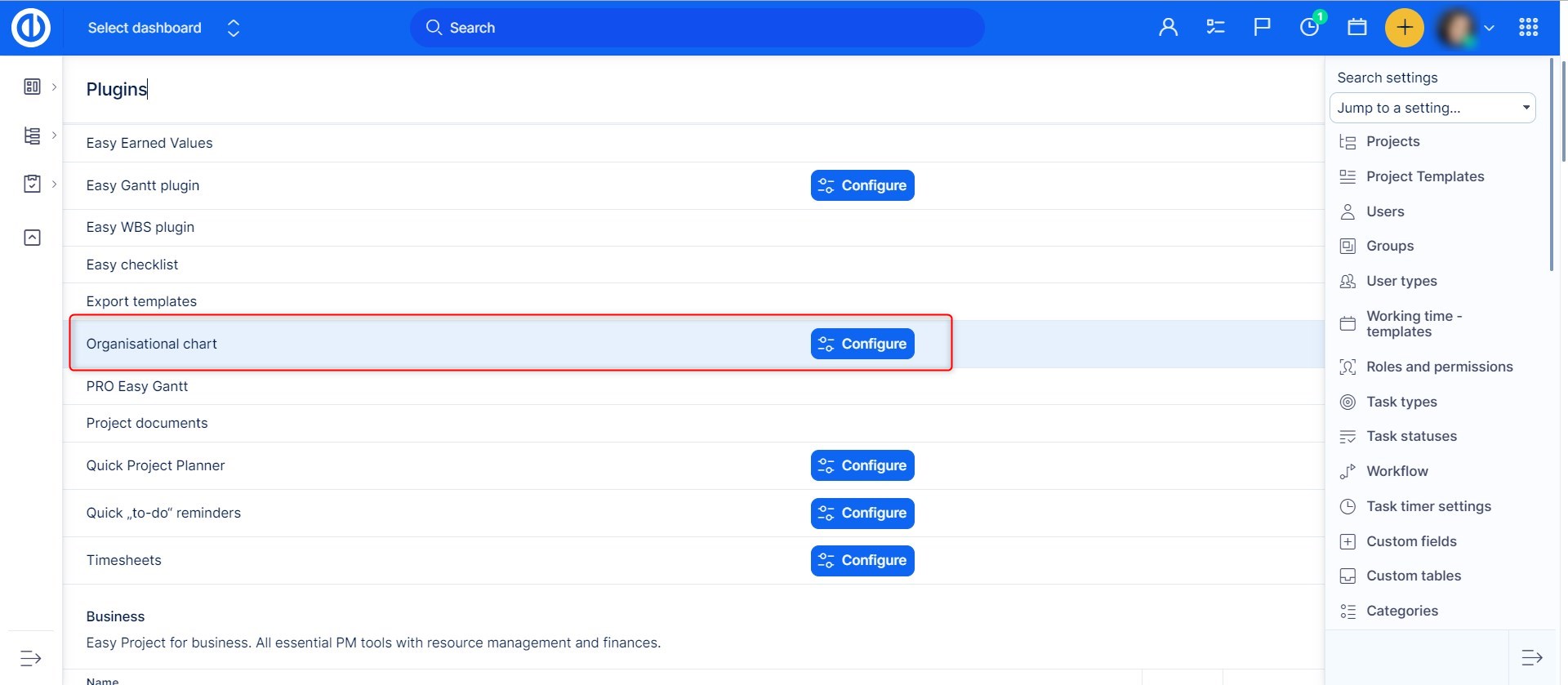
Ved at klikke på knappen "Konfigurer" kan du indstille nogle grundlæggende funktioner i plugin, såsom knudebredde, knudepunktsbaggrundsfarver differentieret efter type (rod, forælder, arbejder), uanset om du foretrækker at vise avatar, fælles felter, brugerdefinerede felter , og brugertyper. For at gemme ændringerne skal du klikke på knappen "Opdater indstillinger".

Brugsvejledning
Go to Global menu (or Administration) >> Users >> Organisational chart
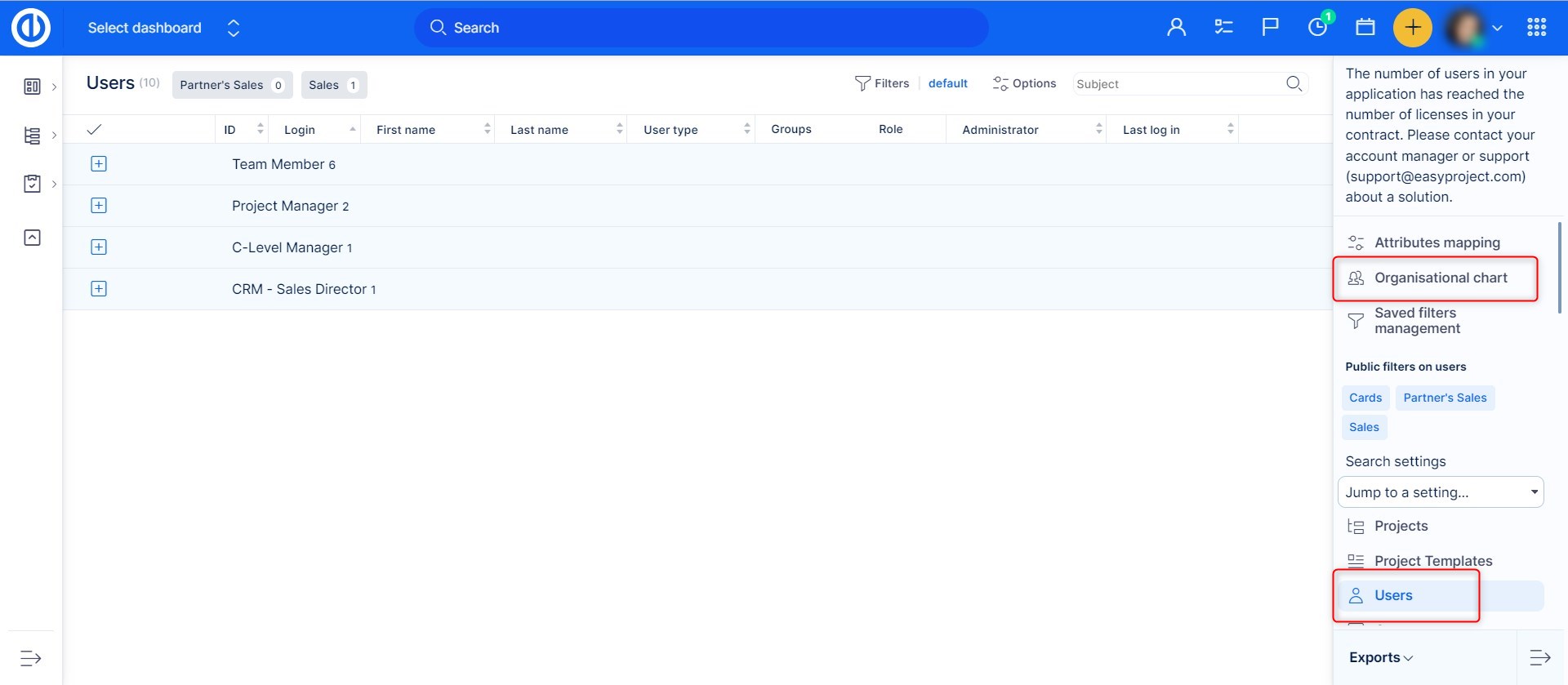
On the right side, there is a list of users who are not yet linked to their supervisor. In the first step, drag the one user who has no supervisors (typically CEO) and drop him into the empty space of organizational structure. He represents the top of the organizational tree structure. To create the second level of management, simply continue by dragging his direct subordinates (typically managers) and drop them right on CEO in the structure. That will automatically create a relationship (link) between the two, indicated by a connecting line and color distinction as pre-defined in the plugin configuration. Then proceed with creating a third level of the structure by dragging other users from the list and dropping them on managers in the structure. The tree structure supports an unlimited number of levels.
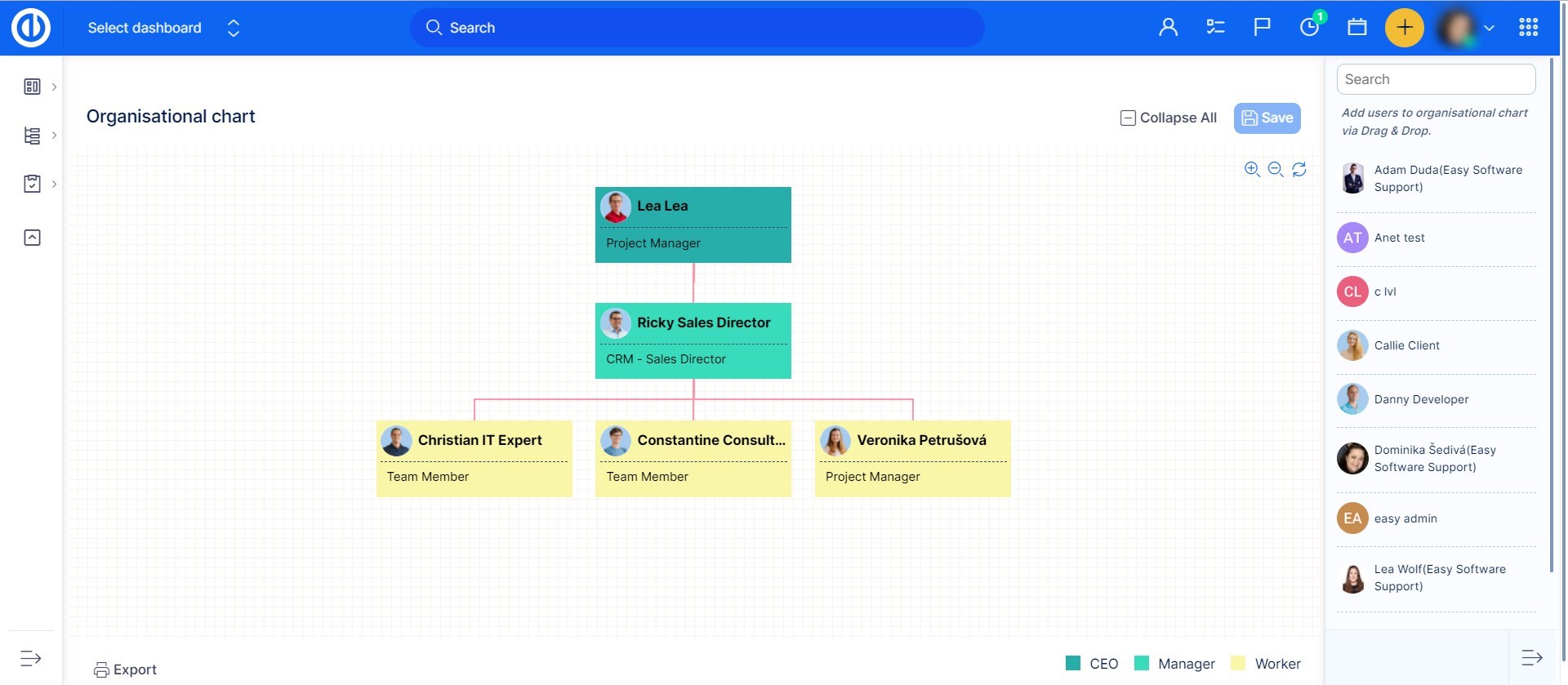
Just as simply you can remove a user from the structure. Just drag and drop him back to the list. Please note that you cannot remove a user from the structure if any subordinates are linked to him, so you need to remove his subordinates first. To change supervisor of a user, just move him to another user. In this case, all linked subordinates will also be moved accordingly. A supervisor can be linked to a subordinate also from his user profile where is a field called "Supervisor" with a clickable word "nobody" once you click on the name, you will be redirected to the Organizational chart, where you can set the supervisor.
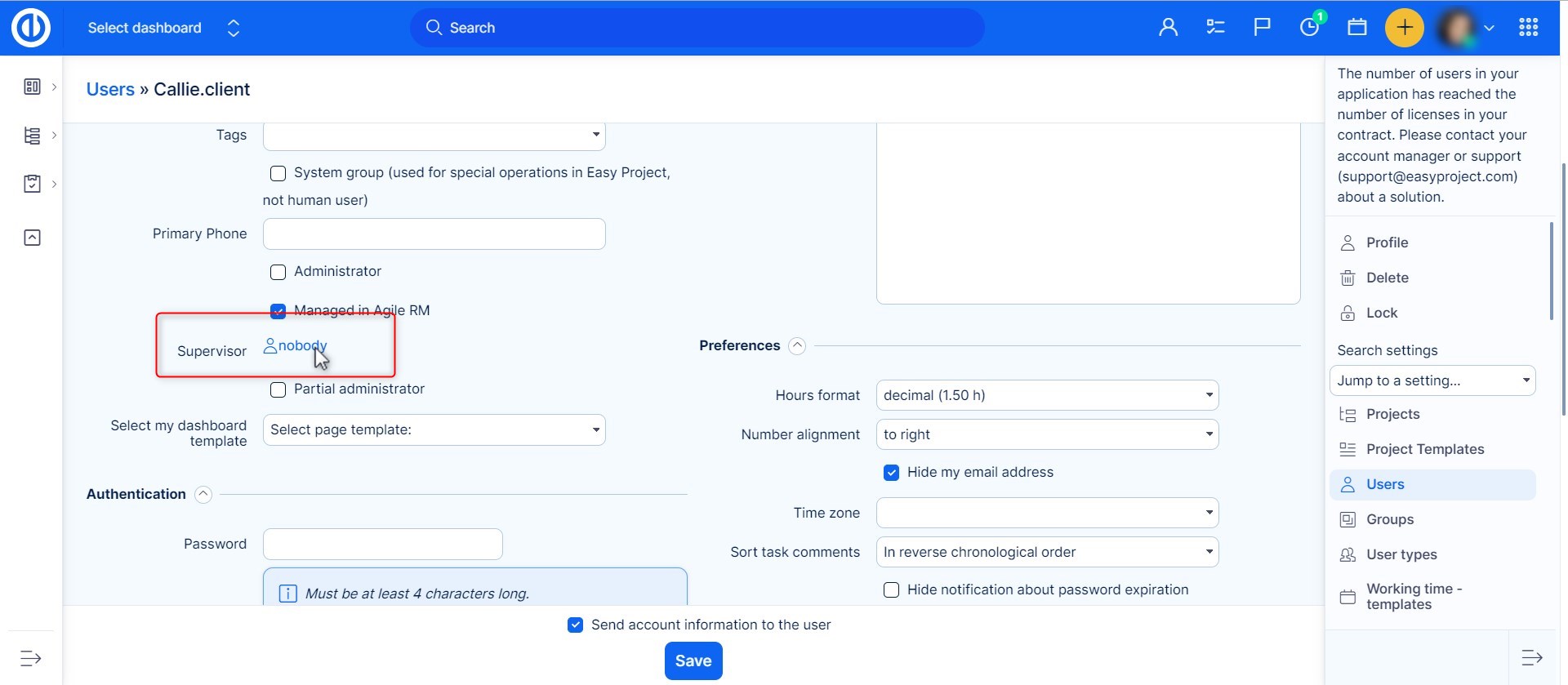
Dashboard widget
Organizational structure is also available as a widget to add on your dashboard. Just click on the "Customize this page" button down on the left and select the widget from the list. Don't forget to save the settings.
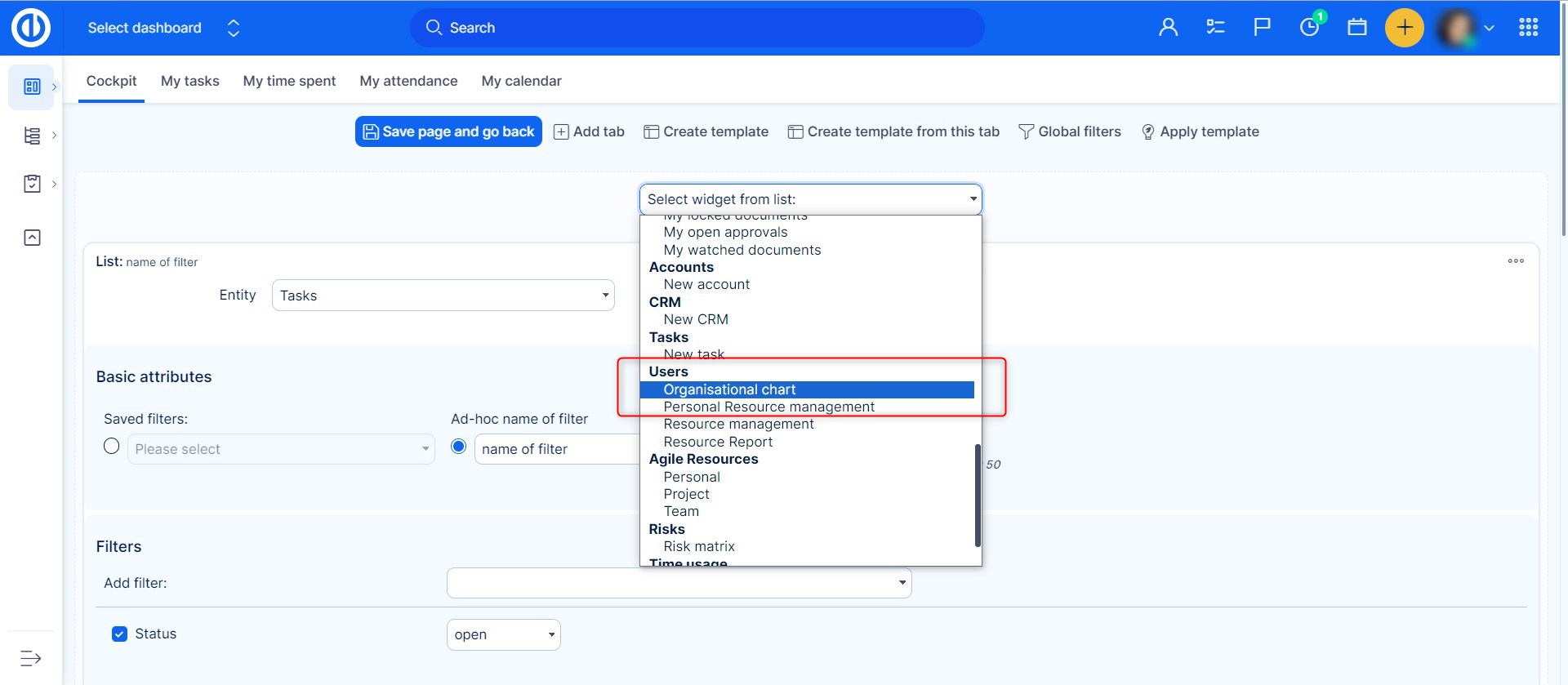
Resultatet kan se sådan ud.
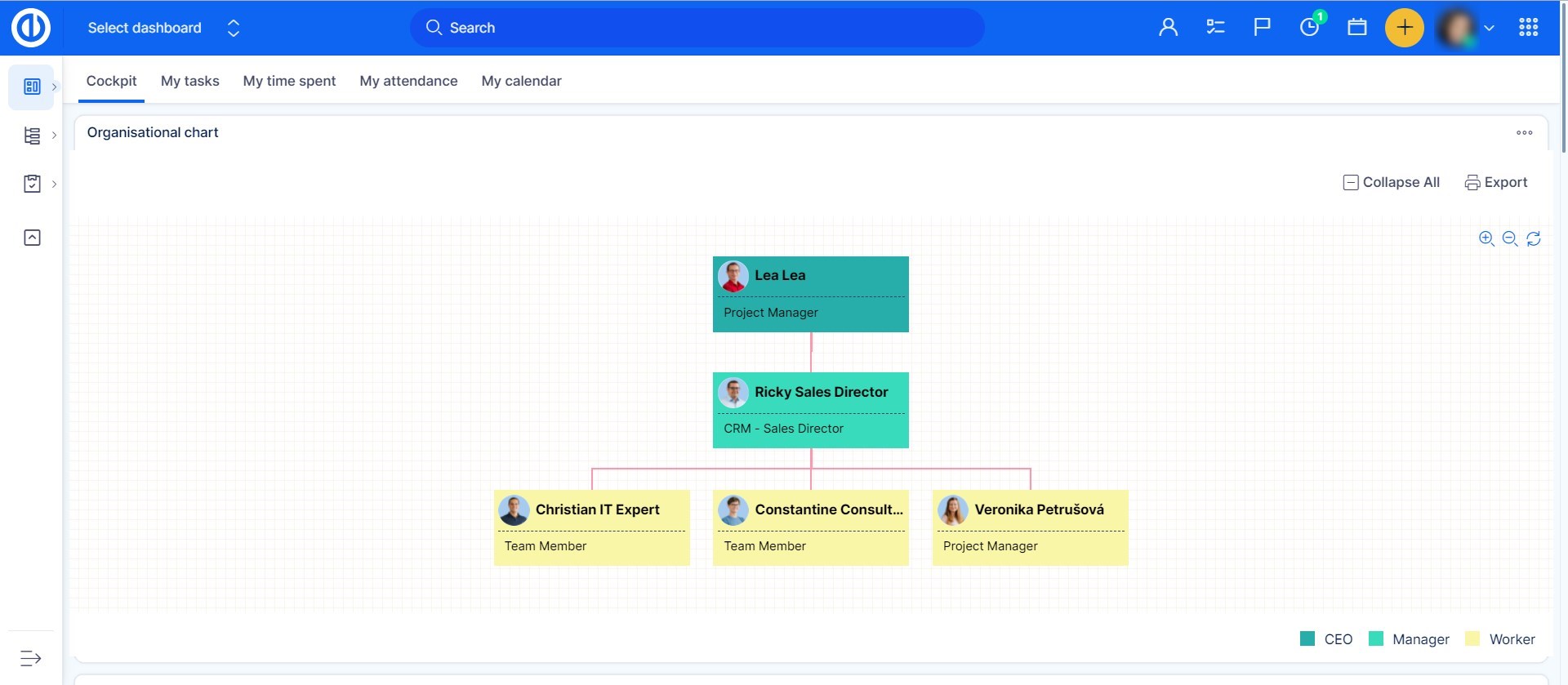
Filtrer underordnede
Når du er på brugernes liste og kun vil se dine underordnede, skal du bare filtrere dem ved hjælp af < > i filterlisten.
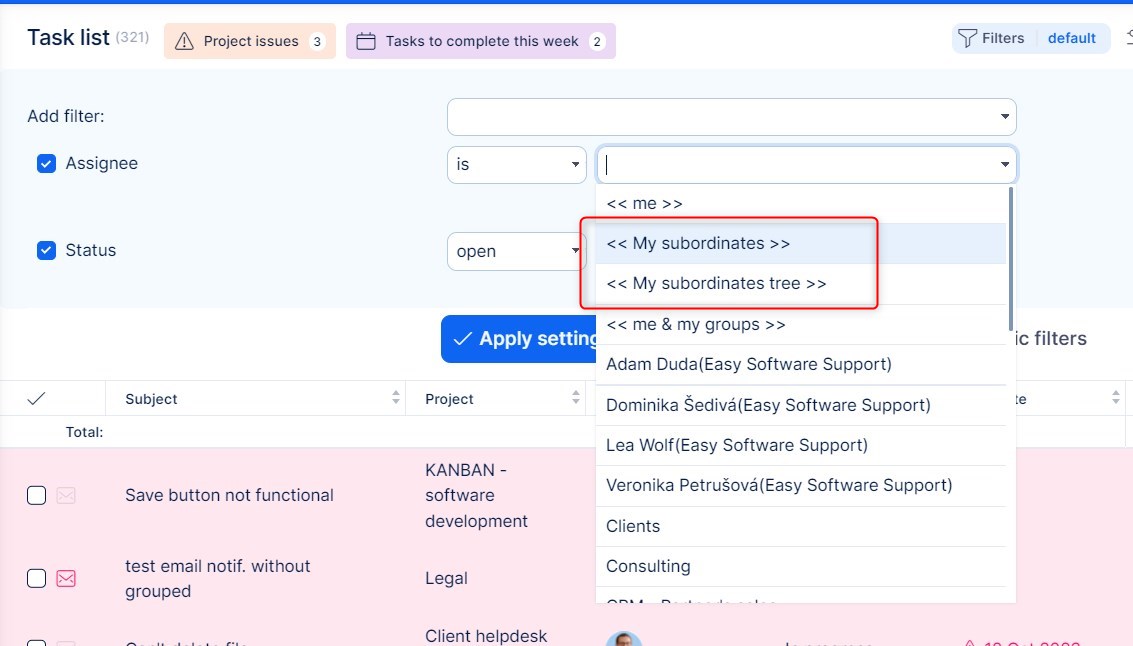
Nedarv visningstilladelser for CRM-enheder fra underordnede
Nyttig funktion for aktive brugere af organisationsdiagram og CRM.
- Administration >> Plugins >> Organisationsdiagram - Konfigurer
- Tillad delingsadgang
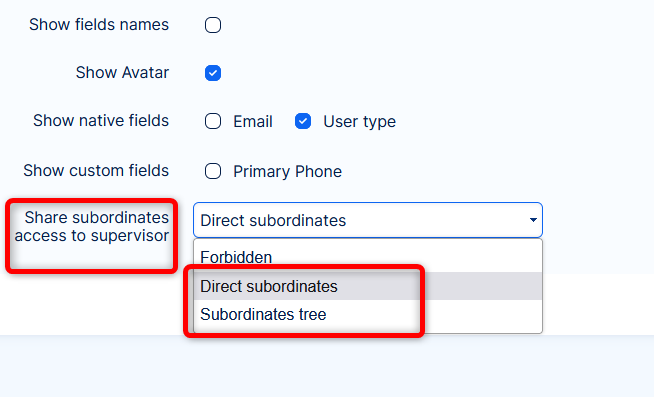
- Supervisoren får også adgang til CRM-enheder (leads, salgsmuligheder, konti og partnere)
Bemærkninger:
- Deling gælder kun for Specifikation tilladelser => administration kan ikke deles, det skal udtrykkeligt aktiveres for supervisoren.
- Deling respekterer synlighedsindstillinger for den underordnedes rolle.
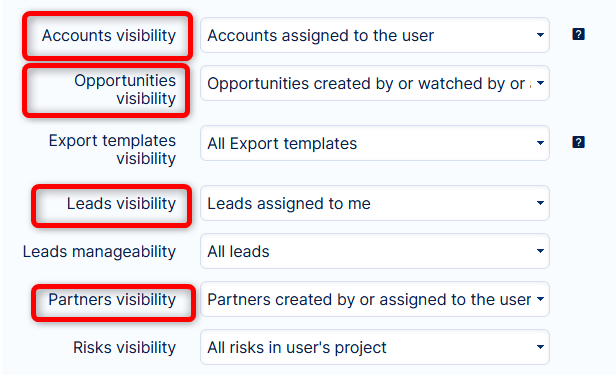
Hjørnesituationer
- External users are excluded from Organizational structure and as such cannot have a supervisor selected in the user profile.
